Release DVPi 0.7 - Installing on Micro SD card & First boot DVPi
DVPi is a client program that communicates with DVSwitch.Please be aware of the licenses that arise when installing and using DVSwitch. Follow the instructions that appear when installing DVSwitch or the instructions on the DVSwitch site. I am not responsible for DVSwitch and the programs contained in DVSwitch, and I am not responsible for the use of DVPi. Please use it only if you agree to this.
This post applies to all versions released after Version 0.7, It's just the version that's attached to the file name. In this post, it's all about downloading the file and finding out the DVPi's IP.
This post also includes how to download and run DVPi Manager. This post applies to all DVPi versions.
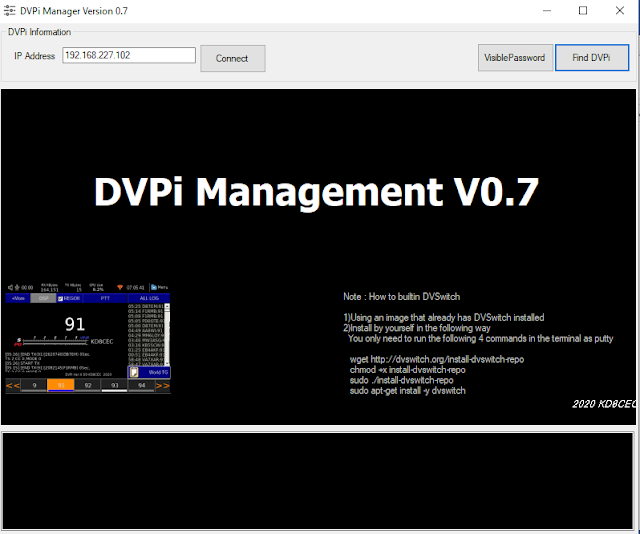
0.Changed in Version 0.7A (changed 0.7 (filename 0.79) -> 0.7A)
1.When DVSwitch is automatically configured by script, DMR User information is additionally written to DVSwitch.ini (description), MMDVM_Bridge.ini (qrz.com/user callsign) :Thanks DS5QDR
2. Added 1 line 127.0.0.1 dvpi to /etc/hostname :Thanks G4ZAL
3.Fixed a bug where the sender information is not changed on the screen when the sender is changed quickly (within 200ms)
you have already installed Version 0.7 (filename 0.79) and you have no problems using it, you do not necessarily need to update to Version 0.7A
0. Changed in Version 0.7 (The added main features will be posted as separate posts)
1.Several bug fixes
-Fixed an issue where the encoder switch was closed by pressing the encoder switch in the keypad window.
- Fixed the problem that DVPi was not sometimes executed after booting from RPI4(I delayed the time to try to connect to the Analog Bridge 5 seconds after booting.)
2.Added Function Button
3.Added Sub menu (+More)
Squelch mode
Unlink function
Auto Log Send ( If you run a program like Log4Om on your computer, the log is automatically transferred.)
Enabled / Disabled VOX
Show RMS for Setting VOX
4.Added VOX
5.CPU Temperature check -> display on main window
6.Voice guidance
7.Quick Menu using Function Key
8.Mode for the visually impaired
9.Separate the audio processing part into a separate thread
10. Show other Talkgroup status
11.Added several options that can be used as repeaters by connecting analog radios.
12.DVPiManager program additional development (To easily manage DVPi)
1.Download - DVPi image file and Extract
1.1 Download DVPi Image file
You can check the latest version of DVPi file by clicking below.
https://github.com/phdlee/dvpi/releases/
At the time of this writing, the latest version is 0.7.
https://github.com/phdlee/dvpi/releases/tag/v0.7
dvpi_(versionnumber).zip is the DVPi image file. From DVPi Version 0.7, DVPi Manager is released together.
ex) dvpi_079.zip : DVPi image file
Click the dvpi_079.zip
5.4 Using DVPi Manager on Linux
DVPi Manager was written based on .net framework 4.0.
On Linux, install mono by typing sudo apt-get install mono-complete
You can run dvpimanager.exe with the command below.
mono dvpimanager.exe
I don't have a MAC, but I expect it will run the same through a mono install. If someone succeeds, tell me.
5.5 About DVPi Manager
DVPi Manaer just helps you set up DVPi. It doesn't matter if DVPi Manager doesn't work well in your computer environment. This is because you can directly edit the .ini file as before.
DVPi uses two files, the dvpi.ini file and the setdvs.ini file. If you edit these two files yourself, you don't need DVPi Manager.
Again, don't worry if the DVPi Manager doesn't run well on your computer
Thanks
KD8CEC Ian


























Hi Ian,
ReplyDeleteI just downloaded the DVPi 0.79 and found a couple errors.
1) The Pi image complains of 'host not found' - I added 127.0.0.1 = dvpi to /etc/hosts
2) The dvpimanager is writing the repeater ID into MMDVM_Bridge.ini instead of the user ID
I fixed both manually and now it seems to run OK as without correcting my DMR ID there was no received audio.
I think the DSP button is not working so nice as the audio is a little distorted compared to before? Seems like too much bass whereas without DSP it's a little too much treble (but easier to understand the audio without DSP).
I'll test some more...
Great work and thanks to you.
Nigel G4ZAL
Thanks for the test. Excellent.
Delete1.Enter the repeater id as configured by dvpimanager. Then you will hear the sound well. This is a phenomenon in which the hotspot ID is duplicated. Anyway, only the first 7 digits of the user ID are used. is is just my opinion.
2.Below is my default /etc/host file
---------------------------------------------------
pi@dvpi:~ $ cat /etc/hosts
127.0.0.1 localhost
::1 localhost ip6-localhost ip6-loopback
ff02::1 ip6-allnodes
ff02::2 ip6-allrouters
127.0.1.1 raspberrypi
------------------------------------------------
Can I get your /etc/hosts?
If possible, send it to the email address below.
I also want to know your environment ( Raspberry pi version, computer os)
kd8cec@gmail.com
Thanks again
I changed the DSP code. I changed it a little simpler.
DeleteIf you increase the LPF value of the DSP, the treble section will appear. (EX -> 700)
It would be very helpful to inform your raspberry network environment.
Delete- Wired or wireless connection to the network, etc.
- result ifconfig
because 127.0.0.1 is default localhost
- result of cat /etc/network/interfaces
If you have set up a static IP, check whether the auto lo setting is missing.
Thanks
I am still burning my fngers soldering everything together Lee, and i thought never had to do this kind of things again !! poor me.. thanks for a great Radio Network , Lee...
ReplyDeleteMy fingers are like yours too. Now I'm saving my fingers for my next project. lol
DeleteKD8CEC
This comment has been removed by the author.
ReplyDeleteHello, what is the PIN to connect? the function button ?
ReplyDelete73
You can use anything. I use 27 (based on wiringPi).
DeleteIf you connect hardware to GPIO, connect Receive Signal out signal as well, and various applications will be possible. ( I use 26 (based on wiringPi)
Connection experiment with Analog radio will give you another fun.
+-----+---------+---------+---------+-----+
| wPi | Name | Physical | Name | wPi |
+-----+---------+----++----+---------+-----+
| | 3.3v | 1 || 2 | 5v | |
| 8 | SDA.1 | 3 || 4 | 5v | |
| 9 | SCL.1 | 5 || 6 | 0v | |
| 7 | GPIO. 7 | 7 || 8 | TxD | 15 |
| | 0v | 9 || 10 | RxD | 16 |
| 0 | GPIO. 0 | 11 || 12 | GPIO. 1 | 1 |
| 2 | GPIO. 2 | 13 || 14 | 0v | |
| 3 | GPIO. 3 | 15 || 16 | GPIO. 4 | 4 |
| | 3.3v | 17 || 18 | GPIO. 5 | 5 |
| 12 | MOSI | 19 || 20 | 0v | |
| 13 | MISO | 21 || 22 | GPIO. 6 | 6 |
| 14 | SCLK | 23 || 24 | CE0 | 10 |
| | 0v | 25 || 26 | CE1 | 11 |
| 30 | SDA.0 | 27 || 28 | SCL.0 | 31 |
| 21 | GPIO.21 | 29 || 30 | 0v | |
| 22 | GPIO.22 | 31 || 32 | GPIO.26 | 26 | <-- Receive out
| 23 | GPIO.23 | 33 || 34 | 0v | |
| 24 | GPIO.24 | 35 || 36 | GPIO.27 | 27 | <--- FUNCTION KEY
| 25 | GPIO.25 | 37 || 38 | GPIO.28 | 28 |
| | 0v | 39 || 40 | GPIO.29 | 29 |
+-----+---------+----++----+---------+-----+
| wPi | Name | Physical | Name | wPi |
+-----+---------+----------+---------+-----+
좋은 프로그램 공개해주셔서 감사드립니다
ReplyDelete금일 설치하여 사용해보니 음질이 아주 좋고 잘 작동됩니다
사용해보니 세가지 보완사항 발견되어 F/Back 드립니다
1. Nextion LCD에서 국기 표시 오류
원인 : DVSwitch.ini 내 TalkAlias = Roger Nowhere Il. DVSWITCH
현상 : 첫 두글자 Ro 가 Russia 표시므로 태극기 대신 러시아 국기 표시
개선 : DS5QDR DVPi v0.7 (콜싸인 + comment)
2. MMDVM_Bridge 내 URL 수정
현재 : URL=https://groups.io/g/DVSwitch
수정 : URL=qrz.com/db/DS5QDR
3. MMDVM_Bridge.ini 파일 내 Logging Levels 수정
현상 : MMDVM_Bridge log 파일 생성 안됨
개선 : DisplayLevel=0 -> 1 로 수정
FileLevel=0 -> 2 로 수정
상세한 것은 아래 사이트 참고하세요
https://ds5qdr-dv.tistory.com/73
감사합니다
DS5QDR 73!
완벽한 테스트 감사드립니다.
Delete1, 2번 수정해서 테스트후에 0.7a로 등록하겠습니다.
3번은 안정성을 위해서 제가 0으로 변경했습니다.
감사합니다.
Hi Ian,
ReplyDeleteSome detail as you requested...
/etc/hosts
127.0.0.1 dvpi (<-- changed by me!)
::1 localhost ip6-localhost ip6-loopback
ff02::1 ip6-allnodes
ff02::2 ip6-allrouters
127.0.1.1 raspberry
ifconfig
eth0: flags=4163 mtu 1500
inet 192.168.1.60 netmask 255.255.255.0 broadcast 192.168.1.255
inet6 fe80::9e9a:f6f3:daf2:7589 prefixlen 64 scopeid 0x20(link)
ether b8:27:eb:04:fb:4b txqueuelen 1000 (Ethernet)
RX packets 22545 bytes 3138220 (2.9 MiB)
RX errors 0 dropped 0 overruns 0 frame 0
TX packets 1275 bytes 209767 (204.8 KiB)
TX errors 0 dropped 0 overruns 0 carrier 0 collisions 0
lo: flags=73 mtu 65536
inet 127.0.0.1 netmask 255.0.0.0
inet6 ::1 prefixlen 128 scopeid 0x10
loop txqueuelen 1000 (Local Loopback)
RX packets 54419 bytes 16222472 (15.4 MiB)
RX errors 0 dropped 0 overruns 0 frame 0
TX packets 54419 bytes 16222472 (15.4 MiB)
TX errors 0 dropped 0 overruns 0 carrier 0 collisions 0
cat /etc/network/interfaces
# interfaces(5) file used by ifup(8) and ifdown(8)
# Please note that this file is written to be used with dhcpcd
# For static IP, consult /etc/dhcpcd.conf and 'man dhcpcd.conf'
# Include files from /etc/network/interfaces.d:
source-directory /etc/network/interfaces.d
My /etc/network/interfaces.d is as supplied (untouched by me)
My computer is Windows 7 64bit, 16Gb RAM, 256Gb SSD
My DVPi is Raspberry Pi2 Model B v1.1 2014 and all computers are hard wired to LAN (gigabit)
I have played with the DSP LPF_FREQ=1050 and it is still not as 'nice' sounding as in v0.5 - maybe you can go back to those earlier settings?
Nigel G4ZAL
Thanks for the detail information.
DeleteI don't understand that the program can't find the address 127.0.0.1. But I will add 127.0.0.1 dvpi to /etc/hosts in the next version.
(There will be no adverse effects)
Try setting LPF_GAIN to 100 and LPF_FREQ to 550
Now looking at the source code, the DSP source code of Version 0.5 and Version 0.7 is the same.
If you like to use the DSP function, I will augment the DSP function later when the time comes. My major is DSP, so I want to do some experiments.
Ian KD8CEC
This comment has been removed by the author.
ReplyDeleteIf the call sign is displayed, it means that the DVSwitch has been properly installed. DVPi seems fine. If you entered your callsign and DMR-ID correctly, it will work.
DeleteSet Talkgroup to 91, press and release PTT for about 1 second.
Ian KD8CEC
Hi Ian, Thank you for your reply I have have been on 91 and pressed the PTT lots of times but no success, as I say the voice promts are on and I have RX bytes and TX bytes but no indications on screen ?, Question when I choose unlink from the menu should I not get a voice prompt back ie Not connected ?
DeleteI have done a rebuild twice and have the same results so I am doing something wrong just can't work it out.
Thanks once again Ian
Hi Ian, worked it out. I have 2 DMR id's 5056144 & 5056143 and for some reason the on ending in 44 does not work the other works fine :-) what a relief thank you for all your amazing work, It's is a fantastic bit of gear.
DeleteThank you
James
Thank you for telling me the result.
DeleteCongratulations. It seems quite convenient to operate as a standalone.
Ian KD8CEC
Hi Ian, following all your instructions, installation was easy. Once again congratulate you on the excellent project. Things like that make us feel that amateur radio is still alive.
ReplyDelete73 from CT2GFP
thank you
DeleteI made a few changes and updated the file to version 0.7A today.
Since there is no big change, you can use it as it is if there is no inconvenience in using it now.
Ian KD8CEC
Thanks for the info, but i will install the new version, The 0.7 is working very well but i like to be always up to date.
ReplyDelete73 CT2GFP
Excellent~~
DeleteIan KD8CEC
Hi Ian,
ReplyDeleteI just downloaded and installed/ran ver 0.7A and everything seems to work good now ;-)
Thanks for introducing me to DMR without having to buy any radio equipment - I will call DVPi, SD-DMR (Software Defined-DMR !).
Nigel G4ZAL
Thanks for testing
DeleteSD-DMR is nice name about DVPi
Ian KD8CEC
Good evening, I am stuck again, I cannot understand if the IP address is connected to the BM-2222-Italy I had to correct it because the one in the list is wrong because the first number is not 80 but 82 82.211.95.98, I also entered the password that I use to connect with my Hotspot I also have the problem of the audio card via USB port it recognizes it but it doesn't work, maybe because I'm doing these tests without the DVSwitch interface ..... ????
ReplyDeleteMaurizio
Will this version work on the PI Zero or /w ?
ReplyDeleteHi, thank you for this project, can work only with wi-fi ?
ReplyDeleteThis comment has been removed by the author.
ReplyDeleteFractional Ownership
ReplyDelete"Great share"
ReplyDeleteWay back, I have a problem installing it on micro SD. I always find ways how to solve this finally, I find this blog. Thank you for sharing. https://www.carypavers.com/Concrete-Driveway
ReplyDeleteIt's just the version that's connected to the file name that matters; this post applies to all versions released after Version 0.7. Visit tree service
ReplyDelete