Introducing UV-K5 Version 0.3C (Added WSPR , APRS TX with PC )
Version 0.3C includes tasks associated with computers. You can use the same cable you used to update the firmware. If you just want to receive APRS you will need some modifications. This modification can also be used for FT8 communication that will be supported in the future.
0. About UV-K5 v0.3C
-DIG.M (Digital Mode) menu has been added. When Digital Mode is ON, the External CW Key does not work. When using the CW Key, turn Digital Mode OFF. If the Digital Mode is changed (ON->OFF or OFF -> ON), be sure to turn the radio off and then turn it back on.
-Stand alone WSPR function has been added. Before going outside, use UV5DigManager to input WSPR information into UV-K5.
-A function to send APRS messages by connecting to a computer has been added. You can easily receive data by simply modifying the programming cable (the cable used when updating the firmware).
-The cable used in APRS is also used for connection with WSJT-X, which is scheduled to have additional features in 0.3X
-AMFIX applied when receiving from Spectrum & Waterfall (Todo in 0.3B)
-Fixed issue with GPS coordinates with more than 4 decimal places in APRS (Todo in 0.3B)
- STATUS (top of screen) ICON rearrangement
- Fixed issue where the Monitor function is activated under certain conditions when Spectrum & Waterfall is closed. ( Commented by Sean, N7SIX)
- APRS, SSTV SideTone volume (Added in Version 0.3) changed ( -> 100)
- CWFM (F2A) SideTone volume changed ( -> 100)
- Remove SSB Filter menu, The SSB Filter function has not been deleted. When SSB mode is selected, 2K+ (BandWidth 3~4Khz with Hacked function) operates automatically.
- Remove Live.Seek Menu, The Live Seek function has not been deleted. It operates fixed to Live Seek.2. (Signal detection and simple spectrum display when moving frequency with direction keys) The Live.Seek feature may be deleted if a replacement feature is added to Spectrum & Waterfall.
1. Digital Mode ON
To save WSPR data on UV-5K or transmit APRS using a PC, Digital Mode must be turned on.
Caution: When Digital Mode is ON, External CW Paddle or External CW Straight Key can no longer be used. When using the External CW Paddle, be sure to turn off Digital Mode.
If the Digital Mode settings are changed, turn off UV-K5 and turn it on again. (Reboot)
'DIG.M' in the menu and change it to ON.
2.Saving WSPR data to UV-K5
Before you go outside, you must save the data required for WSPR transmission in UV-K5.
If you go to SOTA, the coordinates of the mountain in question are stored in UV-K5 in advance.
2.1Connect UV-K5
To save WSPR data on UV-K5, connect the data cable. (You can use the same cable used for firmware update)
2.2 Run UV-K5 DigiManager
Select the Serial Port where the data cable is connected and click the Connect button.
2.3 Entering WSPR data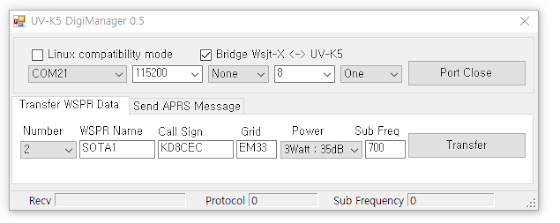

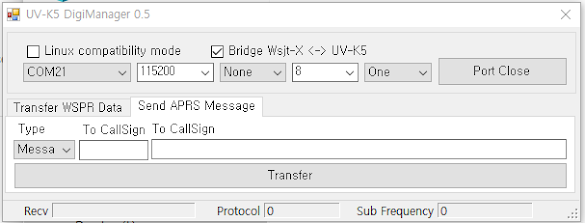
Basic Mode : file : CEC____B.packed.bin
CW Speed : 5WPM ~ 50WPM
Keypad Straight Key, Keypad Paddle, External Straight Key, External Paddle (IAMBIC.A)
Recommended for users under 15 WPM.
Expert Mode : file : CEC____C.packed.bin
CW Speed : 5WPM ~ 50WPM
External Paddle IAMBIC.A or IAMBIC.B
External Straight Key
Recommended for all users who do not use the Keypad Straight or Keypad Paddle built into the radio.
Even during keying, the user's key control is detected. Therefore, it is more flexible than Basic Mode and key errors are reduced.




















Where can I download UV-K5 DigiManager? Thanks
ReplyDeletehttps://github.com/phdlee/uvk5cec/releases/tag/v0.3b
Deletehttps://github.com/phdlee/uvk5cec/releases/download/v0.3b/UVK5DigManager.zip
DeleteFor the APRS send and receive sound function (via DireWolf as shown here) then an AIOC or G1LRO Universal Radio Controller will do the job of maintaining both serial communications and RX Audio at the same time. No need to cut up your lovely cables :)
ReplyDelete@KD8CEC please contact me (email addr on QRZ.com) so I can send you an AIOC to test this with. G1LRO
DeleteThis comment has been removed by the author.
ReplyDeleteHow do I connect this firmware to Chirp? Chirp doesn't recognize it and I get errors.
ReplyDeleteI as well. What program works for memory management with CEC 0.3c? Anyone please?
DeleteHi, thank you for your wonderful job! Maybe could it possible decode aprs too without PC, standalone? Thanks, very interesting project! 73 de IU3IOK
ReplyDeleteSimply make a connection to your computer's Line-In or Mic-In. An audio sound card is an additional option. Check concrete driveways team!
ReplyDelete안녕하세요? 이성호 박사님이신가요? (저는 초면이고 댓글과 아이디를 보고 성함을 추측한 것입니다)
ReplyDelete혹시 KissTNC를 구현하실 계획은 없으신가요?
펌웨어 업데이트 용 케이블(수정하지 않은 것)로 PC와 직렬 연결하여 디지털 통신(오디오 불필요)을 구현할 수 있다면 UVK5/K6와 케이블만으로 Direwolf 없이 패킷라디오 운용을 할 수 있을 것 같은데요.
Hi! Are you Dr. Lee Seong Ho?
(I am a stranger and I guessed your name from the comments and user ID)
Do you have any plans to implement KissTNC?
If it is possible to establish serial connection with PC using cable for firmware update (unmodified) and implement digital communication (no audio required), then
UVK5/K6 and cable can be used to operate packet radio without Direwolf.
can’t wait to put these tips into action. Thank you so much! Industrial development
ReplyDeleteLaptop Screen Repair in Mumbai
ReplyDeleteLaptop Charger Shop in Mumbai
Laptop Battery Replacement in Mumbai
Acer Laptop Service Center in Malad
Lenovo Laptop Service Center in Goregaon
Laptop Repair in Andheri
Laptop Repair in Powai
Laptop Repair in Goregaon
Laptop Repair in Malad
This document provides comprehensive college assignment help aimed at supporting students in completing their academic tasks effectively and on time. Whether you're struggling with topic selection, research, writing, formatting, or citation, this assignment help resource is designed to offer guidance, examples, and step-by-step assistance. The purpose is to enhance students' understanding, improve academic performance, and reduce the stress associated with complex college assignments. With a focus on clarity, originality, and academic standards, this support tool ensures that students can confidently submit high-quality work.
ReplyDeleteYour blog feels personal and heartfelt. Your HR Project Report for MBA is your prime opportunity to transform classroom theories into tangible, impactful strategies. Dive deep into real-world human capital challenges, from talent acquisition and development to compensation and employee relations. This is where you innovate, design actionable HR initiatives, and demonstrate your strategic thinking by analyzing complex organizational scenarios and proposing solutions that drive success. Master the art of people management, enhance your analytical skills, and create a powerful portfolio piece. This report showcases your expertise and readiness to lead, making you a sought-after HR professional. Turn your insights into influence!
ReplyDeleteHiring a professional digital marketing agency in noida can help you achieve consistent growth. Scribit Solutions stands out with their expert team and innovative strategies for SEO, PPC, and content marketing. They deliver measurable results and work according to the latest algorithms. For businesses seeking to enhance visibility and drive sales online, this agency is a perfect choice. I recommend them for anyone looking for real growth.
ReplyDeleteThe Accounting Case Study Example is an essential resource for accounting students. It explains methods with clarity and helps in improving assignment structure. Very useful for both beginners and advanced learners.
ReplyDeleteThat update sounds like a great step forward in making technology more engaging and efficient. In the same way, Tigerexch continues to upgrade the fan experience with secure access and real-time sports excitement. Through tiger exchange 247 users enjoy nonstop updates and a platform that keeps the thrill alive every moment.
ReplyDelete